Coastline's course management system.
Canvas
Canvas is a course management system that supports online learning and teaching. It allows professors to post grades, information, and assignments online. It is being used by universities and colleges all over the world.
Please Note Students will NOT have access to their courses in Canvas until the first day of the class for Distance Learning courses.
Canvas Support
For Students
How do I log into Canvas?
Log in using your Coast email address:
- To log into Canvas, go to the Coast District's Canvas login page.
- Enter your student email address (ex mjordan23@student.cccd.edu) and then your password to start the login process.
I forgot my password.
- Passwords and account access are administered by our District IT. Information on resetting passwords, password requirements, and other related information is included on the District's Login Support page.
- Additional login support can be obtained through Coast District IT. They can be reached at (714) 438-8111 ext 0, 1, and then 1.
I don't see my course listed in Canvas.
- After logging into Canvas, click Courses > All Courses.
- Courses which have not officially begun are listed under Future Enrollments. Once the course start date arrives, you will be able to enter the course.
- If your course does not appear in the list of All Courses in Canvas, go to MyCoast and verify that you are enrolled in the class. If it shows that you are not enrolled, contact Admissions & Records.If MyCoast shows that you are enrolled, contact Coastline Canvas Help support (see below).
General Canvas Help
- You can find most answers in the Canvas Guides.
- Canvas supports the last two versions of every browser release. For more information go to the Canvas Guide, What are the browser and basic computer specifications for Canvas?
How do I contact Canvas Help Support?
- Mon. - Fri. 8am - 5pm Pacific Time
- Coastline students call (714) 241-6216.
- Submit a Canvas help request by sending an email to canvashelp@coastline.edu.
- After hours Canvas support is available, Mon. - Fri. 5pm - 8am Pacific Time and weekends. Please visit the Canvas Student Support page for more detailed information.
-
For Faculty
How do I log into Canvas?
Log in using your Coast email address:
- To log into Canvas, go to the Coast District's Canvas login page.
- Enter your student email address (ex mjordan23@student.cccd.edu) and then your password to start the login process.
I forgot my password.
- Passwords and account access are administered by our District IT. Information on resetting passwords, password requirements, and other related information is included on the District's Login Support page.
- Additional login support can be obtained through Coast District IT. They can be reached at (714) 438-8111 ext 0, 2, and then 2 or at itservicedesk@cccd.edu.
I don't see my course listed in Canvas
- After logging into Canvas, click Courses > All Courses.
- If you wish to see specific courses in your dashboard, read the How do I use the Dashboard in Canvas Guides.
General Canvas Help
- You can find most answers at Canvas Guides.
- Canvas supports the last two versions of every browser release. For more information go to the Canvas Guide, What are the browser and basic computer specifications for Canvas?
How do I contact Canvas Help Support?
- Mon. - Fri. 8am - 5pm Pacific Time
- Coastline students call (714) 241-6216.
- Submit a Canvas help request by sending an email to canvashelp@coastline.edu.
- After hours Canvas support is available, Mon. - Fri. 5pm - 8am Pacific Time and weekends. Please visit the Canvas Faculty Support page for more detailed information.
Tech Resources & Support
Find useful links and information for Canvas, Zoom, Microsoft Office, Adobe Creative Cloud, Proctorio, and more.
Related Pages

Class Schedule & Catalog
Choose from over 120 degrees or certificates and find a program that is the right fit for you. You'll also love our dedicated support team at your service.
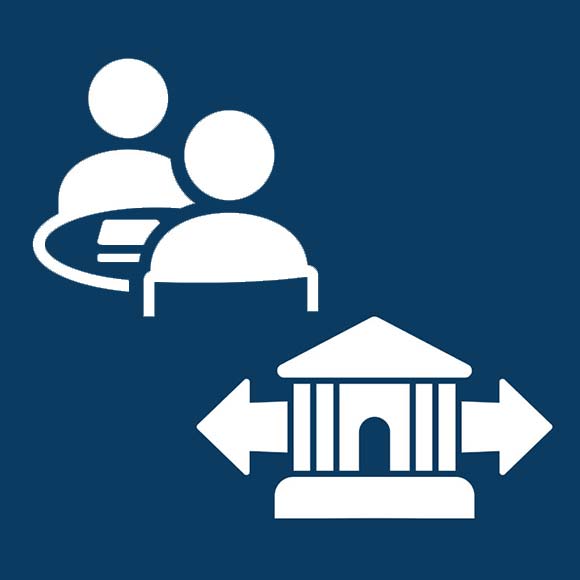
Career & Transfer Center
The CTC is your one-stop location for info about jobs, resumes, networking, as well as transfer planning and application to 4-year schools.