Learn how to verify enrollment, submit transcripts, evaluate incoming credits, and more.
Records & Transcripts
Welcome to Coastline's Student Records Information Page!
Coastline College Student Records
Here you will find your options for accessing your student records whether it is transcripts, verifications, graduation information, evaluations, pass/no pass grading options, GE Breadth and IGETC certification, 1098T information or excluding sub-standard grades from GPA calculations.
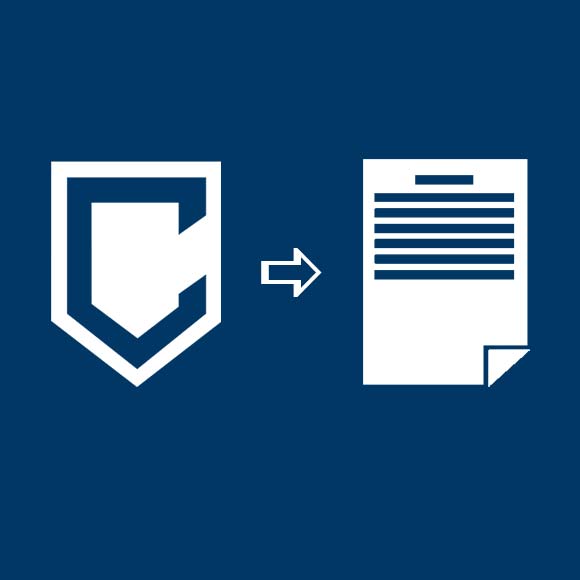
Ordering Transcripts
Graduating from Coastline? Transferring to another school? Learn how to access/order your transcript online.
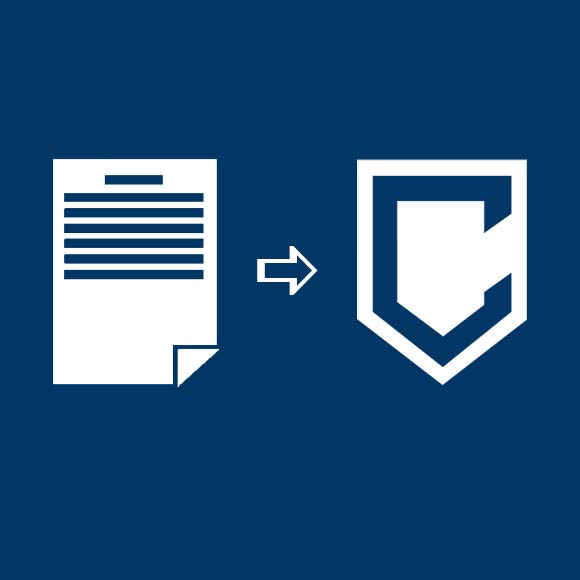
Submitting Transcripts
Are you coming to Coastline from another school? Be sure to submit your transcript and learn how to get credit for classes you've already taken.
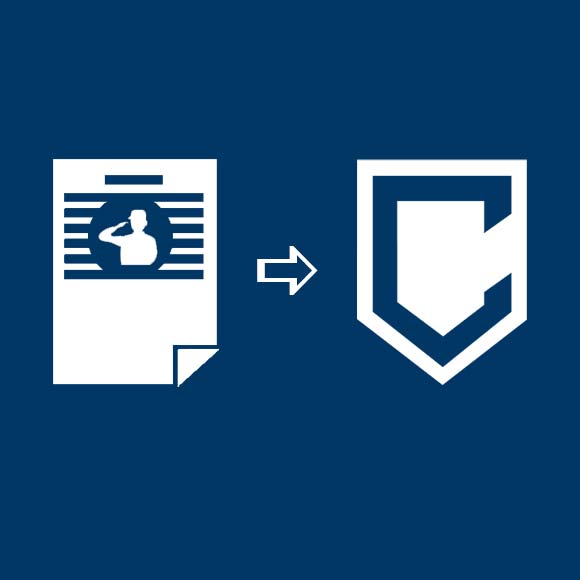
Submitting Military Transcript (JST)
Learn how to submit your JST to Coastline. If you need to order a transcript from Coastline, see Ordering Transcripts.
-
Evaluating Incoming Credits
Students that have completed classes at another accredited college or university can submit their transcripts to Coastline for evaluation to receive credit for meeting degree/certificate requirements. This process can be completed in three steps!
1. The first step is to send your official transcripts to Coastline College:
- Via mail: Transcripts must be sent sealed. If you are sending a copy, do not open it before forwarding to Coastline. Send to: Coastline College ATTN: Official Transcripts, 11460 Warner Ave, Fountain Valley, CA 92708
- Via email: Transcripts must be sent directly from the sending institutions authorized agent. Coastline College will not accept forwarded transcripts from the student.
2. The second step is to schedule an appointment with a counselor for a transcript evaluation.
- This step should be completed only after the college has received the transcripts.
- At the time of scheduling your appointment please select “TRANS-EVAL” - selecting this option starts the communication process between Admissions and Records (who has your transcripts) and the counseling department. If you don’t select this option that communication process will not be completed before your appointment.
- When scheduling your appointment, please schedule at least two weeks in advance to allow for time for the evaluation to be completed prior to your counseling appointment.
3. The third step is to attend your counseling appointment! During this appointment, your counselor can advise you on what credit can be applied to your current academic goal. The counselor can also review with you if further steps may be necessary in the evaluation process to award credit if applicable.
-
Incoming Transfer Equivalency
The Transfer Evaluation System (TES) stores information about courses from external colleges/universities and systems that have been reviewed by faculty and deemed as equivalent to Coastline courses.
The information provided in this system is meant to be used as a preliminary guide for how your courses will transfer to Coastline College. Course equivalencies provided through TES are subject to change since course content may be modified and updated over time. Final decisions regarding course equivalency are contingent upon official transcript evaluations and your educational goal. Please schedule a counseling appointment to review your transfer coursework and establish an education plan.
-
Grade Info/Course Repetition
Grades
Grade reports are not mailed. Students may access their grades online by logging in to their MyCoast site. Students also have an option of printing their own Coastline unofficial transcript from their MyCoast site. Semester grades are available via MyCoast approximately 10 working days after the end of the semester (excluding holiday periods).
Grading
Students performance in courses is indicated by one of 10 grades. Grades carry point value, and which are used in determining the grade point average (GPA), are as follows:
- A - Excellent - 4 grade points per unit
- B - Good - 3 grade points per unit
- C - Satisfactory - 2 grade points per unit
- D - Passing, less than satisfactory - 1 grade point per unit
- F - Failing - 0 grade points per unit
To determine your GPA, divide the total number of grade points by the total number of units attempted for the grades A, B, C, D, and F (P and NP are not used in this calculation).
Pass/No Pass classes are not computed into GPA, but successful completion gives additional units of credit.
The following grades are not part of the GPA computation:
- P - Pass, at least satisfactory - Unit credit granted (See Grading Options)
- NP - No Pass, less than satisfactory or failing - No units granted (See Grading Options)
- W - Withdrawal - No units granted
- I, IB, IC, ID, IF, INP - Incomplete - No units granted
- IP - In progress - No units granted
- MW - Military Withdrawal - No units granted/No penalty
- NG - Non-Graded - No units granted
- RD - Report Delayed - No units granted
Grading of direct assessment competency-based education modules
Direct assessment competency-based education modules shall adhere to the following
evaluative symbols:
- M Mastery - obtaining at minimum 80 percent on the summative assessment
- M+ Mastery with Distinction - obtaining at minimum 90 percent on the summative assessment
- PW Progress Withdrawal - demonstration of mastery not met after the maximum number of summative assessments attempted
used:
- Mastery shall be denoted as a range of excellence.
- An evaluative symbol of M will be translated into a letter grade of “B” with a grade point of 3.0.
- An evaluative symbol of M+ will be translated into a letter grade of “A” with a grade point of 4.0.
Course Repetition
In accordance with Title 5, sections 55024, 55040-55045. Only courses which fall into the following categories may be repeated. See the Course Catalog: Admissions and Registration for full information.
Repeating Courses: It is possible to repeat a class only in certain circumstances as follows:
- In the course description in the catalog, the class is identified as eligible for repetition; or
- The class is eligible for grade remediation by repetition.
- Special classes which meet the needs of students with a documented disability may be repeated in compliance with Title 5, Section 56029, of the Education Code.
Reasons to Repeat a Class:
- Repeating a course in an effort to alleviate a substandard grade.
- Repeating a course due to a significant lapse of time.
- Repeating a course due to Extenuating Circumstances.
- Repeating a course as part of legally mandated training as a condition of continued or volunteer employment.
Submit the Course Repetition Petition to petition to repeat a class.
Grade Grievance
Recognizing that a trusting, positive relationship between students and instructors is vital to successful learning and teaching, the Grade Grievance procedure at Coastline College is intended to provide all parties with due process in the event of a disagreement or misunderstanding regarding classroom policies or grades. The Grade Grievance process does not address personality, character, or styles of teaching; this process takes into account only the grading concern of the student to determine if the California Code of Education was violated.
The final grade that is assigned to a student is the purview of the course instructor who teaches the course. The California Code of Regulations, Title 5, Section 55025, Grade Changes (a), states, "In any course of instruction in a community college district for which grades are awarded, the instructor of the course shall determine the grade to be awarded each student in accordance with this article. The determination of the student's grade by the instructor shall be final in the absence of mistake, fraud, bad faith, or incompetency."
Concerns about grades should be addressed as soon as possible in order to ensure availability of student and instructor records, and to permit time for a formal appeal, should one be necessary. Grade grievances will be permitted only through the end of the sixth week of the semester following the semester or summer session in which the grade was assigned. For more information contact the Dean of Students at (714) 241-6142.
Grading Options
Option Pass/No Pass or graded classes: In these courses, students may elect to receive either a traditional letter grade of "A" through "F" or Pass/No Pass for the course. This choice must be made by the same deadlines as last day to drop without a "W", which is printed on your Student Class Program (Web Schedule Bill) through MyCoast.
Before the First Day of Class:
-
"Pass/No Pass" grading option: Students who enroll in courses designated "graded or pass/ no pass option" may change the grade by logging into MyCoast, clicking on Add/Drop Classes then clicking on the Grade Mode for the class you wish to change the grade option.
-
On the "Change Class Options" page, click on the drop down box and select the grade option then click on "Submit Changes". Classes without a drop down do not have a grade option or the date has passed for choosing the grade option.
-
Print your Student Class Schedule/Web Schedule Bill to verify the grade option for your classes (Additional Information – GRD OPT).
After the class has started:
Students selecting this grading option must submit the Pass/No Pass Request Form to the Admissions and Records Office by the specified deadline for each course. (Please refer to your "Student Class Program (Web Schedule Bill)" in your MyCoast account). Requests can be submitted in person, by mail, or by fax (this information is listed on the form). If mailing, make sure the request is postmarked on or before the deadline date. Once the Pass/No Pass grading option has been requested, it can't be reversed. Therefore, before selecting this option, students should consult with a counselor.
Students must choose the grade option by the specified deadline for each course (see <Registration Dates>).
Once the grade option deadline has passed, the grade mode (Standard Letter or Pass/No Pass) cannot be changed. Before selecting this option, students should consult with a counselor. Generally, it's recommended that students select a letter grade in courses satisfying requirements for majors, general education, or for a high school course deficiency.
In courses where one performance standard determines unit credit, there is no option and only a "Pass" or "No Pass" is given.
NOTE: In classes graded on this basis, students are held to attendance regulations and academic standards expected in the graded courses.
Students are advised to read the following statements before deciding to pursue a course on a graded ("A' through "F") or Pass/No Pass basis.
- A grade of "Pass" or "No Pass" does not affect a student's grade point average (GPA) at Coastline Community College.
- "NP", "W", and "I" grades are utilized by Coastline Community College in the determination of academic probation and disqulification. (Please refer to college regulations concerning "Probation/Disqualification").
- Courses taken at Coastline Community College to remedy an admissions deficiency for the University of California due to poor or incomplete high school preparation are not acceptable if completed on a "Pass/No Pass" basis.
- Students required to complete 60 units of course work with a grade point average (GPA) of 2.4 prior to transfer to a University of California Campus, such as Irvine, must complete at least 42 of these units on a standard graded ("A" through "F") basis.
- Some universities may specify that courses required for a major be completed on a standard grade ("A" through "F") basis.
- Some universities specify that courses taken to satisfy general education breadth requirements be completed on a standard grade ("A" through "F") basis.
Some institutions limit the number of units completed on a "Pass/No Pass" basis which are accepted toward the bachelor's degree. Students planning to apply to competitive admissions programs, such as the health professions, are usually advised to complete the specified preparation on a graded ("A" through "F") basis.
-
Pass/No Pass Grading Option
Pass/No Pass Grading Option
Pass/No Pass is only available for courses that have a Pass/No Pass (P/NP) grade option. A course labeled as "letter grade only" in the course catalog is not eligible for this option.
Students selecting this option will receive a P for Pass (Satisfactory Completion) or NP for No Pass (Unsatisfactory Completion) grade symbol at the end of the semester instead of a letter grade (A-F).
The deadline to submit the Pass/No Pass form is the last day of class (please refer to your Class Schedule for specific deadlines.)
Once the Pass/No Pass grading option deadline has passed, the grade option cannot be reversed. There are no exceptions to the deadline dates.
Before selecting this option, students are strongly advised to consult with a counselor.
Generally, it is not recommended that students select the P/NP option for major courses as well as various CSU/IGETC requirements. A maximum of 15 units of "P (Pass)" option coursework earned at an accredited college or university is counted toward the degree requirements for the Associate in Arts Degree. Grades of "NP (No Pass)" are considered unsatisfactory and are counted towards progress probation and/or dismissal.
Please contact the Transfer Center at (714) 241-6171 or TransferCenter@coastline.edu or Counseling Office at (714) 241-6162 or CounselingDept@coastline.edu to ensure you discuss your transfer goals when making the decision to select the P/NP grade option. Some universities will not allow transfer credit for classes taken on a Pass/No Pass basis. If a student discovers after the deadline has passed that the transfer institution will not allow a Pass grading symbol, the student will not be able to change it back to the letter grade after the deadline passed. There can be no exceptions to the deadline. Please refer to the course catalog Grading Options section for additional information.
How to Change Your Grading Option on MyCoast
- Log into your MyCoast portal page.
- Click on the Registration tab on the left-hand side.
- Click on the "Add or Drop Classes" in the Registration Tools box.
- If you see the Registration home page, click on "Register for Classes".
- If you see the "Select a Term" page, select the term from the "Terms Open for Registration" drop down menu and click "Continue".
- Click on the "Schedule and Options" tab.
- Look for the class you want to change to a Pass/No Pass and under the Grade Mode column on the right-hand side, click the drop-down menu and select "Pass/No Pass". If it does not show a "Pass/No Pass" option here, it means that the course cannot be taken for P/NP, or the deadline has passed for choosing the P/NP grade option.
- Click "Submit" at the bottom of the page. If you do not click Submit, it will not save your request.
Important: Verify your request was processed successfully by printing your Student Class Program (Web Schedule Bill). You can access the Student Class Program via MyCoast: Registration > Other Student Resources > Student Class Program (Web Schedule Bill).
Students Not Able to Select Pass/No Pass on MyCoast
If there is not a "Pass/No Pass" option for you on the student portal, it means that the course cannot be taken for P/NP or the deadline has passed for selecting the P/NP grade option. Once the class begins, you may not be able to utilize the Pass/No Pass option via the student portal. If you receive an error message (e.g. Authorization Required or Census Date), then you must submit a Pass/No Pass Form to Admissions and Records by the deadline for each class.
Pass/No Pass Request Form - Students will be prompted to log in with MyCoast credentials.
If you have any question or need assistance, email Admissions & Records at CCCAdmissionsOffice@coastline.edu from your Coast student email address (ex: jsmith@student.cccd.edu).
Requests received after the deadline and/or sent from personal email addresses (ex: johnsmith@gmail.com) will not be honored.
-
Verification of Enrollment
NOTE: Third-parties wishing to verify attendance and degrees must contact the National Student Clearinghouse directly at www.degreeverify.org.
Current Students (with MyCoast Access)
Enrollment Verifications can be requested 3 weeks after the term begins.
Log into MyCoast. Click on the "Registration" link in the main navigation. You will be directed to your MyCoast Registration page. Under the section titled "Other Student Resources" you will find a link to the National Student Clearinghouse website. There is no charge for use of this service!
You will be able to select:
- Obtain an Enrollment Certificate (Choose "Current Enrollment" or "All Enrollment" before clicking on link. Print Enrollment Verification Certificate.
- View Enrollment Information on File
- View Student Loan Deferment Notifications
- View Proofs of Enrollment
NOTE: Third-parties wishing to verify attendance and degrees must contact the National Student Clearinghouse directly at www.degreeverify.org.
Former Students (without MyCoast Access)
There are three ways to request a verification of your enrollment, attendance, and/or GPA at Coastline Community College:
Option 1: Via Internet
The quickest way to obtain a verification is via Enrollment Verify through the National Student Clearinghouse. There is a $2.50 charge per request.
Click Here to Request Enrollment Verification Online
Option 2: Via Mail
You can request your verification by mailing a Student Verification Request Form or write a letter and mail it with the appropriate fees to:
Coastline College Verifications/Student Records, 11460 Warner Avenue, Fountain Valley, CA 92708-2597
You must request a new verification for each new semester thereafter.
Option 3: In Person
You may come in-person to the Enrollment Center to request a verification of enrollment and/or degree. However, we do not offer on demand services. You may opt to pay the special handling fee so that your request will be available for pick up two business days later, or we can mail it once it has been processed. Photo identification is required at the time the request is made.
Verification Fees (For requests submitted in-person or by mail)
No Charge
-
The first two requests for transcripts and/or verifications of enrollment are free of charge. If you're not sure how many transcripts/verifications you've requested in the past, you can call the Answer Center to confirm.
$5.00 each
-
A $5.00 processing fee is charged for regular processing of each additional verification. For verification requests submitted by mail or in-person, please allow 5-10 business days for processing your request plus mailing time.
An additional $5.00
-
We provide a special handling service for in-person and mail requests, which guarantees processing of your request within two business days of receipt for an additional $5.00 per copy ($10.00 total per copy). If you are mailing your request and chose to pay the special handling charge, please write "RUSH" on the outside of the envelope and allow additional time for mailing.
-
1098T Information
Be prepared for when taxes season comes!
Under your MyCoast you can agree to receive your 1098T electronically via MyCoast. If you do not have access to previous 1098T forms, you may need to submit your Social Security Number to the Enrollment Center.
-
Graduation / Commencement
If you are in your last semester and getting ready to transfer or finishing that degree/certificate - congratulations! Now don't forget to petition for graduation.
Petition to graduate online via the Graduation page or in the Admissions & Records Office.
If you are interested in getting GE certified, make sure you meet with Counseling to see which certification - IGETC or CSU GE Breadth - you qualify for.
Commencement happens once a year in the Spring term.
Visit the Graduation page for more information.
Explore Student Services
Find the support you need to achieve your goals. Coastline Student Services provides pathways that inspire, engage and empower through values steeped in equity and excellence.
Related Pages
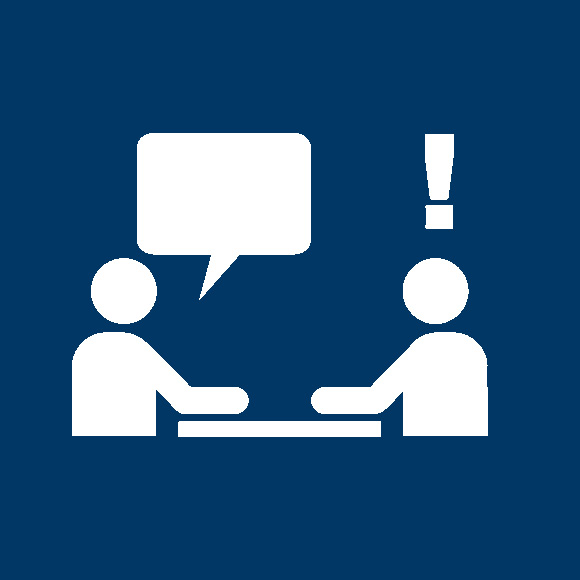
Counseling
Find guidance and support for your educational journey with our Academic Counselors. Make an appointment today!
Registration
Ready to sign up for classes? Learn how to register through simple written steps or watch a how-to video.
Get In Touch
Admissions & Records
Student Services Center in Fountain Valley
Mon - Fri, 8am - 5pm
P: 714.241.6176